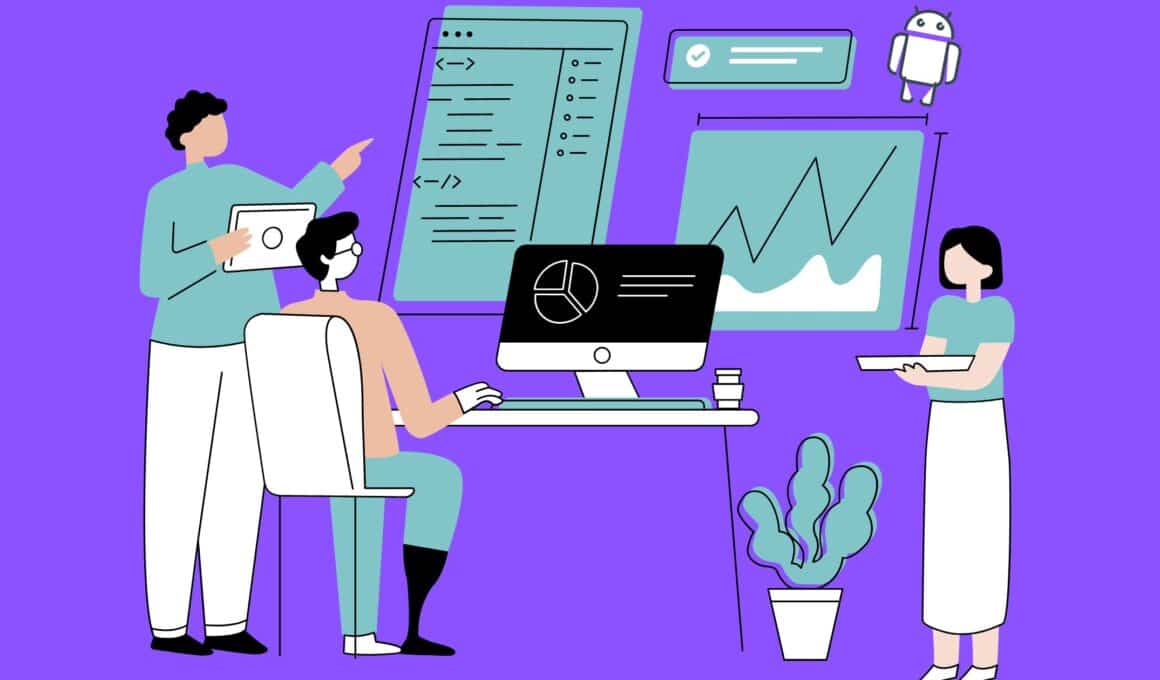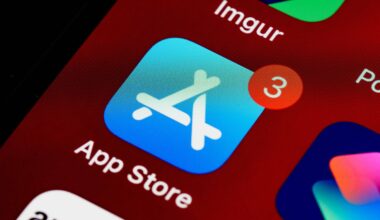Creating an Android app manually that displays content from a WordPress website involves several steps, primarily focused on using the WordPress REST API to fetch content and display it in your app. This approach gives you maximum flexibility but requires familiarity with Android development and the WordPress REST API. Here’s a detailed tutorial on how to get started:
Step 1: Setup Your Development Environment
- Install Android Studio: Download and install Android Studio from the official website. This Integrated Development Environment (IDE) provides all the tools you need to develop Android apps.
- Create a New Project: Open Android Studio and create a new project. Choose a template that fits your app idea; for a simple WordPress content app, the “Empty Activity” template is a good starting point.
Step 2: Understand WordPress REST API
- Explore the API: WordPress comes with a REST API that allows you to fetch posts, pages, and other content. You can access it by visiting http://yourwordpresssite.com/wp-json/wp/v2/posts in your browser. This URL is an endpoint that returns a list of the latest posts in JSON format.
- Documentation: Familiarize yourself with the WordPress REST API documentation to understand how to fetch different types of content.
Step 3: Fetch Content from Your WordPress Site
Add Internet Permission: Your app needs permission to access the internet. Open the AndroidManifest.xml file and add the following permission above the <application> tag:xml
Copy below code
<uses-permission android:name=”android.permission.INTERNET” />
- Use Retrofit for Network Requests: Retrofit is a type-safe HTTP client for Android and Java. Add Retrofit to your project by including the following dependencies in your build.gradle (Module: app) file: groovy
Copy below code
implementation ‘com.squareup.retrofit2:retrofit:2.9.0’
implementation ‘com.squareup.retrofit2:converter-gson:2.9.0’
- Create a Model Class: Define a Java or Kotlin class that represents the JSON structure of a WordPress post. For simplicity, start with a model that includes just a few fields like id, title, and content.
- Define an Interface for API Calls: Use Retrofit to define an interface that describes the HTTP operations (e.g., GET request for posts).
- Fetch Posts: Use Retrofit to instantiate an implementation of your interface and call the method to fetch posts. Ensure you do this in a background thread to avoid blocking the UI thread.
Step 4: Display Content in Your App
- Design Your App Layout: Use XML to design the layout of your app. For displaying a list of posts, you might use a RecyclerView.
- Setup a RecyclerView Adapter: Create an adapter for your RecyclerView that binds the WordPress post data to your layout.
- Update the UI: Once you’ve fetched the data, update your UI components (e.g., the RecyclerView) to display the content. Ensure this step is done on the UI thread.
Step 5: Testing and Debugging
- Run Your App: Use the Android emulator or a physical device to test your app. Check for crashes, and ensure the content loads and displays as expected.
- Debug as Needed: Use Android Studio’s debugging tools to troubleshoot any issues that arise during development.
Step 6: Prepare and Publish
- Optimize Your App: Before publishing, optimize your app for performance and ensure it adheres to Google’s design guidelines.
- Publish on Google Play: Follow Google Play’s guidelines to prepare your app for publishing. This includes setting up a developer account, creating app listings, and submitting your app for review.
This tutorial provides a high-level overview. Each step involves detailed work, especially when coding the app. You’ll need to refer to the official Android and Retrofit documentation for detailed guidance on implementing each step. Additionally, understanding the structure of your WordPress site’s data and how to best utilize the WordPress REST API will be crucial for successfully fetching and displaying content in your app.